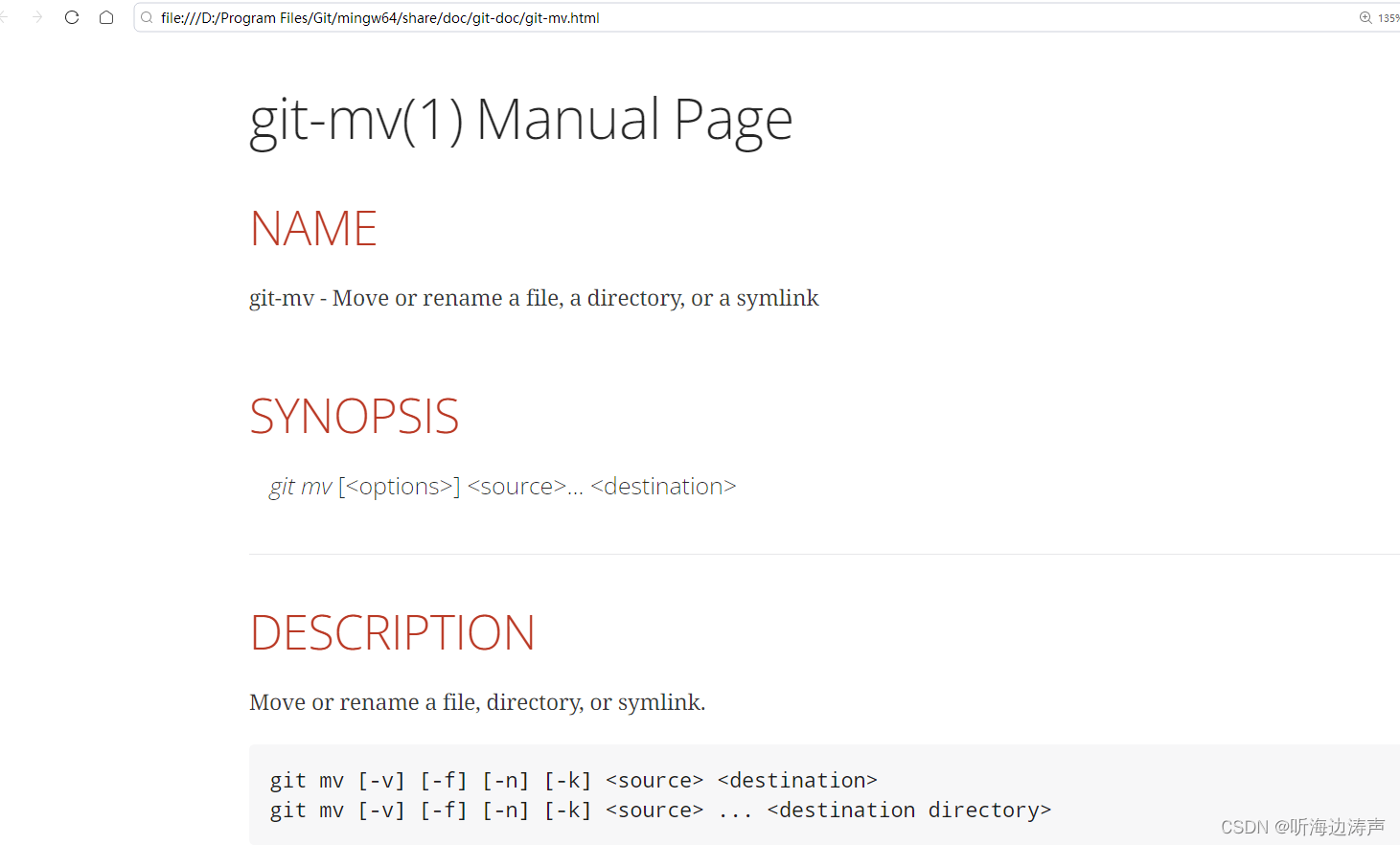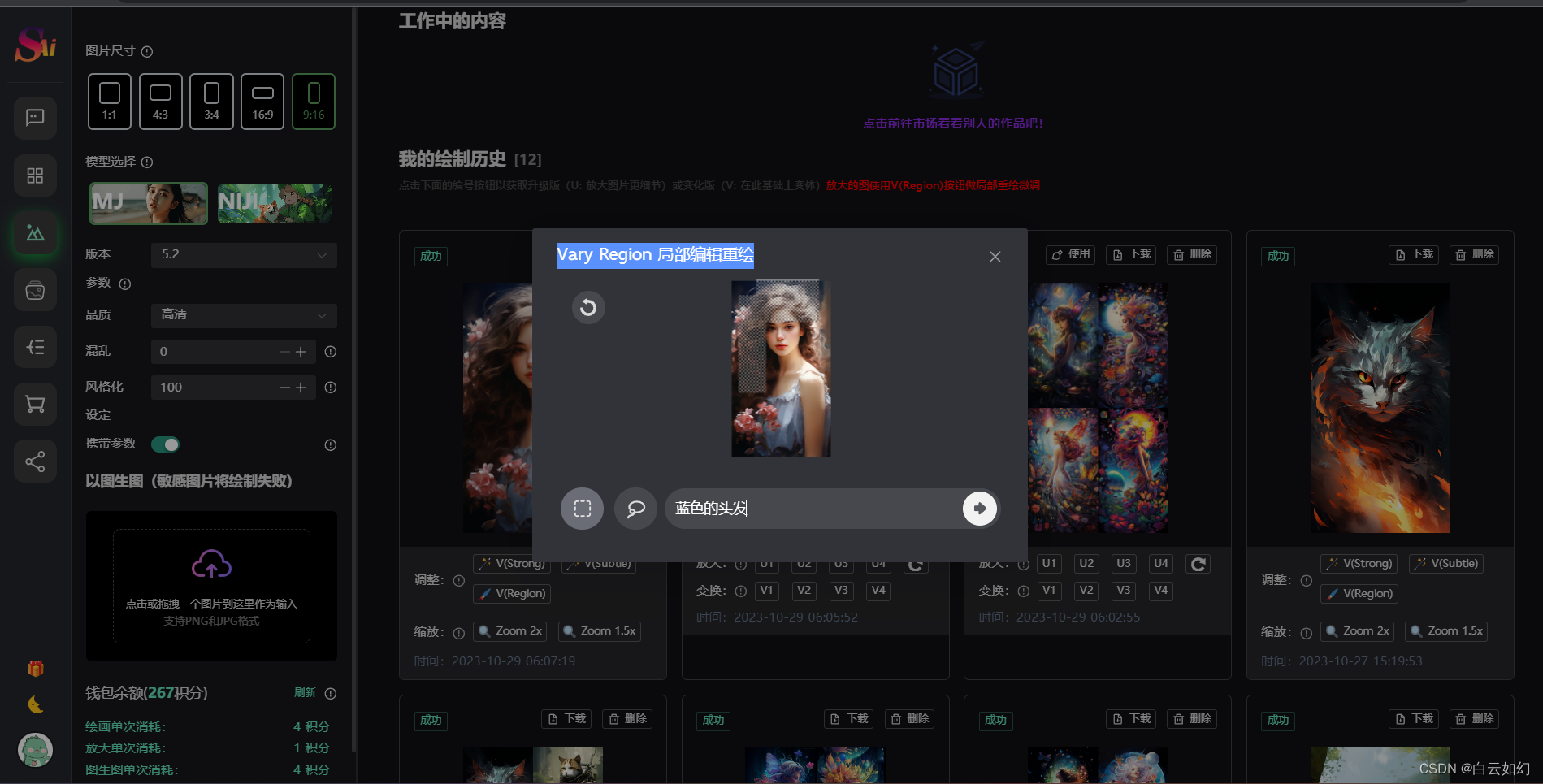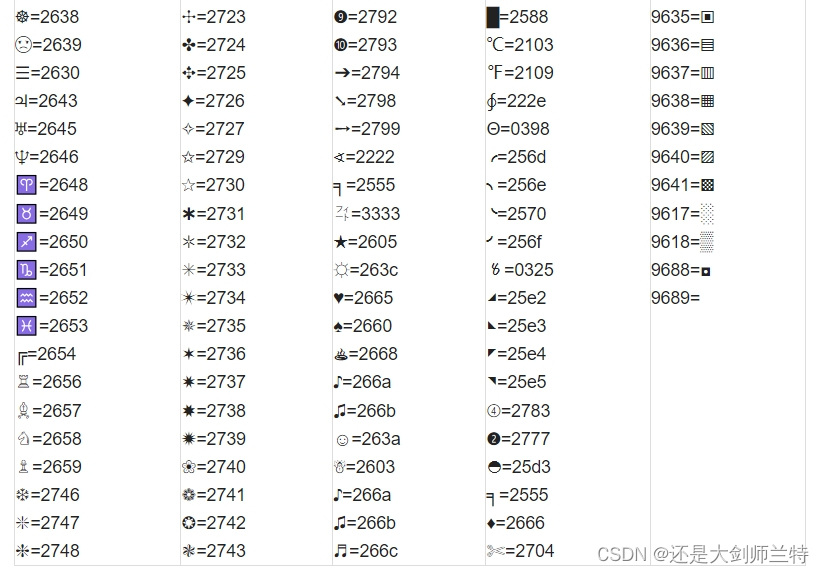1、组件通用属性
1.1、尺寸设置
用来设置组件的宽度、边距
相关属性
| 名称 | 参数说明 | 描术 |
| width | Length | 设置组件的自身宽度,缺省的情况组件宽度为其内容的宽度 |
| height | Length | 设置组件的自身高度,缺省的情况组件高度为其内容的度度 |
| size | { width?:Length, height?:Length } | 设置组件的宽度尺寸 |
| padding | Padding | Length | 设置组件内边距,当参数为Length时,四个方向的内边距同时生效 默认值为0 |
| margin | Margin | Length | 设置组件外边距,当参数为Length时,四个方向的内边距同时生效 默认值为0 |
| constraintSize | { minWidth?:Length, maxWidth?:Length, minHeight?:Length, maxHeight?:Length } | 设置约束尺寸,组件布局时,进行尺寸范围限制 默认值: { minWidth:0, maxWidth:Infinity, minHeight?:0, maxHeight?:Infinity } |
| layoutWeight | number | string | 容器尺寸确定时,元素与兄弟元素主轴布局尺寸按权重进行分配,忽略本身尺寸设置,表示自己适应占满剩余空间。 默认值:0 注意:仅在Row/Column/Flex布局中生效 |
@Entry
@Component
struct Index {
build() {
// 列部局容器(从上到下,每个组件之间有10vp的间隙)
Column({space: 10}) {
Text('margin and padding').fontSize(12).fontColor('#36D').width('90%')
Row() {
Row() {
// size设置组件的宽高
Row().size({ width: '100%', height: '100%' }).backgroundColor(Color.Blue)
}
// 设置组件的宽(80vp),高(90vp),内边距(10),外边距(20),背景色为白色
.width(80).height(90).padding(10).margin(20).backgroundColor(Color.White)
}
// 组件背景色为粉色
.backgroundColor(Color.Pink)
Text('constraintSize').fontSize(12).fontColor('#36D').width('90%')
Text('这是一个长的字符串,这个字符串会非常的长,这是一个长的字符串,这个字符串会非常的长,这是一个长的字符串,这个字符串会非常的长,这是一个长的字符串,这个字符串会非常的长')
.width('90%')
// 约束组件最大宽度是200vp
.constraintSize({maxWidth: 200})
Text('layoutWeight').fontSize(12).fontColor('#36D').width('90%')
// 父容器尺寸确定,设置了layoutWeight的子元素在主轴布局尺寸按权重进行分配,忽略本身尺寸设置
Row() {
Text('layoutWeight(1)')
.size({ width: '30%', height: 100 }).backgroundColor(Color.Orange).textAlign(TextAlign.Center)
// 权重为1,占主轴的1/3
.layoutWeight(1)
Text('layoutWeight(2)')
.size({ width: '30%', height: 100 }).backgroundColor(Color.Red).textAlign(TextAlign.Center)
// 权重为2,占主轴的2/3
.layoutWeight(2)
Text('no layoutWeight')
.size({ width: '30%', height: 100 }).backgroundColor(Color.Gray).textAlign(TextAlign.Center)
}
.size({ width: '90%', height: 120 }).backgroundColor(Color.Yellow)
}.width('100%').margin({ top: 5})
}
}1.2、位置设置
用来设置组件的对齐方式、布局方向和显示位置
| 名称 | 参数类型 | 描述 |
| align | Alignment | 设置元素内容的对齐方式,只有当设置的width,height的大小超过元素本身内容时才生效 默认值:Alignment.Center |
| direction | Direction | 高置元素水平方向上的布局 默认值:Direction.Auto |
| position | { x:Length, y:Length } | 使用绝对定位,设置元素锚点相对于父容器顶部起点的偏移位置 在布局容器中,设置这个属性不影响父容器布局,仅在绘制时做位置调整 |
| markAnchor | { x:Length, y:Length } | 设置元素在位置定位时的锚点,以元素顶部作为基点进行偏移。 默认值是: { x: 0, y: 1 } |
| offset | { x:Length, y:Length } | 相对布局完成位置坐标偏移量,设置这个属性,不影响父容器布局,仅在绘制时进行位置调整。 默认值: { x: 0, y: 1 } |
@Entry
@Component
struct PositionTest {
build() {
Column() {
Column({ space: 10 }) {
Text('align').fontSize(12).fontColor('#36D').width('90%')
Text('top start')
// 设置元素内容的对齐方式
.align(Alignment.TopStart)
.height(50)
.width('90%')
.fontSize(16)
.backgroundColor(Color.Pink)
Text('direction').fontSize(12).fontColor('#36D').width('90%')
Row() {
Text('1').height(50).width('25%').maxFontSize(16).backgroundColor(Color.Pink).textAlign(TextAlign.Center)
Text('2').height(50).width('25%').maxFontSize(16).backgroundColor(Color.Yellow).align(Alignment.TopStart)
Text('3').height(50).width('25%').maxFontSize(16).backgroundColor(Color.Pink).align(Alignment.Top)
Text('4').height(50).width('25%').maxFontSize(16).backgroundColor(Color.Yellow).align(Alignment.Bottom)
}
.width('90%')
// 元素水平方向上的布局
.direction(Direction.Rtl)
}
}
.width('100%').margin({top: 5}).direction(Direction.Rtl)
}
}@Entry
@Component
struct PositionTest2 {
build() {
Column({space: 15}) {
// 绝对定位,容器左上角相对于父组件左上角的偏移量
Text('position').fontSize(12).fontColor('#36D').width('90%')
Row() {
Text('1').size({width:'30%',height:'50'}).backgroundColor('#78a355').border({width:1}).fontSize(16)
Text('2 position(30,10)')
.size({width: '60%',height:'30'})
.backgroundColor('#b22c46')
.border({width:1})
.fontSize(16)
.align(Alignment.Start)
.position({x:30,y:10})
Text('3').size({width:'45%',height:'50'}).backgroundColor('#007d65').border({width:1}).fontSize(16)
Text('4 position(50%,70%)')
.size({width:'50%',height:'50'})
.backgroundColor('#c37e00')
.border({width:1})
.fontSize(16)
.position({x:'50%',y:'70%'})
}
.width('90%').height(100).border({width:1,style:BorderStyle.Dashed})
// 相对于起点偏移,其中x为最终定位点距离起点水平方向间距,x>0则向左,反之则向右
// y为最终定位点距离起点垂直方向间距,y>0则向上,反之则向下
Text('markAnchor').fontSize(12).fontColor('#36D').width('90%')
Stack({alignContent: Alignment.TopStart}) {
Row()
.size({width: '100', height: '100'})
.backgroundColor('#f2eada')
Text('text')
.size({width: 25, height: 25})
.backgroundColor('#f15a22')
.markAnchor({x: 25,y: 25})
Text('text')
.size({width: 25, height: 25})
.backgroundColor('#f15a22')
.markAnchor({x: -100,y: -25})
Text('text')
.size({width: 25, height: 25})
.backgroundColor('#f15a22')
.markAnchor({x: 25,y: -25})
}
.margin({top: 25}).border({width:1,style: BorderStyle.Dashed})
// 相对定位,x>0向右偏移,反之向左,y>0向下偏移,反之向上
Text('offset').fontColor('#36D').fontSize(12).width('90%')
Row() {
Text('1').size({width:'15%',height:'50'}).backgroundColor('#fedcbd').border({width:1}).fontSize(16)
Text('2 offset(15,30)')
.size({width:120,height:'50'})
.backgroundColor('#4e72b8')
.border({width: 1})
.fontSize(16)
.align(Alignment.Start)
.offset({x:15,y:30})
Text('3').size({width:'15%',height:'50'}).backgroundColor('#fedcbd').border({width:1}).fontSize(16)
Text('4 offset(-5%,20%)')
.size({width:100,height:'50'})
.backgroundColor('#4e72b8')
.border({width:1})
.fontSize(16)
.offset({x: '-5%',y:'20%'})
}.width('90%').height(100).border({width:1,style:BorderStyle.Dashed})
}
.width('100%').margin({top: 25})
}
}1.3、布局约束
通过组件的宽高比和显示优先级约束组件显示效果。
| 名称 | 参数说明 | 描述 |
| aspectRatio | number | 指定当前组件的宽高比 |
| displayPriority | number | 设置当前组件在布局容器中显示的优先级 当父容器的空间不足时,低优先级的组件会隐藏 注意:仅在Row/Column/Flex(单行)容器组件中生效 |
@Entry
@Component
struct AspectRatioTest {
private children: string[] = ['1','2','3','4','5','6']
build() {
Column({space: 20}) {
Text('using container: row').fontSize(12).fontColor('#36D').width('100%')
Row({space: 10}) {
ForEach(this.children,(item) => {
Text(item)
.backgroundColor('#deab8a')
.fontSize(16)
// 指定组件的宽高比是1.5
.aspectRatio(1.5)
.height(60)
Text(item)
.backgroundColor('#deab8a')
.fontSize(16)
// 指定组件宽高比是1.5
.aspectRatio(1.5)
.width(60)
},item => item)
}
.size({width: '100%',height: 100})
.backgroundColor('#feeeed')
.clip(true)
Text('using container: grid').fontSize(12).fontColor('#36D').width('100%')
Grid() {
ForEach(this.children,(item) => {
GridItem(){
Text(item)
.backgroundColor('#deab8a')
.fontSize(16)
.width(60)
.aspectRatio(1.5)
}
},item => item)
}
.columnsTemplate('1fr 1fr 1fr')
.columnsGap(10)
.rowsGap(10)
.size({width:'100%',height:165})
.backgroundColor('#feeeed')
}.padding(10)
}
}// ../model/ContainerInfo.ts
export class ContainerInfo {
label: string = ''
size: string = ''
}
export class ChildInfo {
text: string = ''
priority: number = 0
}import {ContainerInfo,ChildInfo} from '../model/ContainerInfo'
@Entry
@Component
struct DisplayPriorityTest {
private container: ContainerInfo[] = [
{label: 'Big container',size: '90%'},
{label: 'Middle container',size: '50%'},
{label: 'Small container',size: '30%'}
];
private children: ChildInfo[] = [
{text: '1\n(priority:2)', priority: 2},
{text: '2\n(priority:1)', priority: 1},
{text: '3\n(priority:3)', priority: 3},
{text: '4\n(priority:1)', priority: 1},
{text: '5\n(priority:2)', priority: 2}
]
@State currentIndex: number = 0
build() {
Column({ space: 10 }) {
Button(this.container[this.currentIndex].label).backgroundColor('#5c7a29')
.onClick(() => {
this.currentIndex = (this.currentIndex + 1) % this.container.length;
})
Flex({justifyContent: FlexAlign.SpaceBetween}) {
ForEach(this.children, (item:ChildInfo) => {
Text(item.text)
.width(120)
.height(60)
.fontSize(24)
.textAlign(TextAlign.Center)
.backgroundColor('#b22c46')
// 设置组件显示的优先级
.displayPriority(item.priority)
},item => item)
}
.width(this.container[this.currentIndex].size)
.backgroundColor('#d3d7d4')
}
.width('100%')
.margin({top:50})
}
}1.4、Flex布局
| 名称 | 参数说明 | 描述 |
| flexBasis | string | number | 设置组件在父亲容器主轴方向上的基准尺寸 默认值:‘auto’,表示组件在主轴方向上的基准尺寸为组件原大小 |
| flexGrow | number | 设置父容器的剩余空间分配给此属性所在组件的比例 默认值:0 |
| flexShrink | number | 设置父容器压缩尺寸分配给此属性所在组件的比例 默认值:1 |
| alignSelf | ItemAlign | 子组件在父容器交叉轴的对齐格式,覆盖Flex布局容器中alignItems默认配置 默认值:ItemAlign.Auto |
@Entry
@Component
struct FlexTest1 {
build() {
Column({space:5}) {
Text('flexBasis').fontSize(12).fontColor('#36D').width('90%')
// 基于主轴的基准尺寸
Flex() {
Text('flexBasis(100)')
.flexBasis(100) // 宽度为100vp
.height(100)
.backgroundColor('#f391a9')
.textAlign(TextAlign.Center)
Text('flexBasis(auto)')
.flexBasis('auto') // 保存原本宽度的60%
.width('60%')
.height(100)
.backgroundColor('#8f4b2e')
.textAlign(TextAlign.Center)
}
.width('90%').height(120).padding(10).backgroundColor('#deab8a')
Text('flexShrink').fontSize(12).fontColor('#36D').width('90%')
// flexShrink()表示该元素的压缩比例,它对超出的总尺寸进行计算
// 压缩比例为0则不压缩
Flex({direction:FlexDirection.Row}) {
Text('flexShrink(0)')
.flexShrink(0)
.width('50%')
.height(100)
.backgroundColor('#f391a9')
.textAlign(TextAlign.Center)
Text('default flexShrink') // 默认情况下 flexShrink的值值是1
.width('40%')
.height(100)
.backgroundColor('#f391a9')
.textAlign(TextAlign.Center)
Text('flexShrink(1)')
.flexShrink(1)
.width('40%')
.height(100)
.backgroundColor('#f391a9')
.textAlign(TextAlign.Center)
}
.width('90%').height(120).padding(10).backgroundColor('#deab8a')
Text('alignSelf').fontSize(12).fontColor('#36D').width('90%')
// alignSelf会覆盖掉Flex布局容器中的alignItems设置
Flex({direction: FlexDirection.Row,alignItems: ItemAlign.Center}) {
Text('no alignSelf,height:70')
.width('33%')
.height(70)
.backgroundColor('#f391a9')
.textAlign(TextAlign.Center)
Text('alignSelf End')
.alignSelf(ItemAlign.End)
.width('33%')
.height(70)
.backgroundColor('#f391a9')
.textAlign(TextAlign.Center)
Text('no alignSelf,height:100%')
.width('34%')
.height('100%')
.backgroundColor('#f391a9')
.textAlign(TextAlign.Center)
}
.width('90%').height(120).padding(10).backgroundColor('#deab8a')
}
.width('100%')
.margin({top: 5})
}
}1.5、边框设置
属性
| 名称 | 参数类型 | 描述 |
| border | { width?:Length | EdgeWidths, color?:ResourceColor | EdgeColors, radius?:Length | BorderRadiuses, style?:BorderStyle | EdgeStyles } | 统一边框样式设置 width:边框的宽度 color:边框的颜色 radius:边框圆角半径 style:设置边框样式 边框宽度默认值为0,也就是不显边框 |
| borderStyle | BorderStyle | EdgeStyles | 设置边框样式 默认值:BorderStyle.Solid 注意:api 9后支持ArkTS卡片中使用,但只支持设置相同的边框样式 |
| borderWidth | Length | EdgeWidths | 设置边框的宽度,不支持百分比 注意:api 9后支持ArkTS卡片中使用,但只支持设置相同的边框宽度 |
| borderColor | ResourceColor | EdgeColors | 设置边框颜色 默认值:Color.Black 注意:api 9后支持ArkTS卡片中使用,但只支持设置相同的边框颜色 |
| borderRadius | Length | BorderRadiuses | 设置边框的圆角半径,不支持百分比 注意:api 9后支持ArkTS卡片中使用,但只支持设置相同的边框圆角半径 |
EdgeWidths
api 9中支持的,引入这个对象时,至少要传入一个参数参
其相关的参数如下:
left:Length 左边框的宽度
right:Length 右边框的宽度
top:Length 上边框的宽度
bottom:Length 下边框宽度
EdgeColors
api 9中支持的,引入这个对象时,至少要传入一个参数参
其相关的参数如下:
left:ResourceColor 左边框的颜色
right:ResourceColor 右边框的颜色
top:ResourceColor 上边框的颜色
bottom:ResourceColor 下边框颜色
EdgeRadiuses
api 9中支持的,引入这个对象时,至少要传入一个参数参
其相关的参数如下:
topLeft:Length 左上角圆角半径
topRight:Length 右上角圆角半径
bottomLeft:Length 左下角圆角半径
bottomRight:Length 右下角圆角半径
EdgeStyles
api 9中支持的,引入这个对象时,至少要传入一个参数参
其相关的参数如下:
left:BorderStyle 左边框的样式
right:BorderStyle 右边框的样式
top:BorderStyle 上边框的样式
bottom:BorderStyle 下边框样式
@Entry
@Component
struct BorderTest {
build() {
Column({space: 10}) {
Flex({justifyContent: FlexAlign.SpaceAround,alignItems:ItemAlign.Center}) {
Text('dashed')
.borderStyle(BorderStyle.Dashed).borderWidth(5).borderColor('#003a6c').borderRadius(10)
.width(120).height(120).textAlign(TextAlign.Center).fontSize(16)
Text('dotted')
.border({width: 5, color: '#769149', radius: 10, style: BorderStyle.Dotted})
.width(120).height(120).textAlign(TextAlign.Center).fontSize(16)
}.width('100%').height(150)
Text('.border')
.fontSize(30)
.width(300)
.height(300)
.border({
width: {left: '50px',right: '100px',top: '200px',bottom: '300px'},
color: {left: '#1a2933', right: '#401c44', top: Color.Pink, bottom: Color.Orange},
radius: {
topLeft: 10,
topRight: 20,
bottomLeft:40,
bottomRight: 60
},
style: {
left: BorderStyle.Dotted,
right: BorderStyle.Dotted,
top: BorderStyle.Solid,
bottom: BorderStyle.Dashed
}
}).textAlign(TextAlign.Center)
}
}
}1.6、图片边框设置
| 名称 | 参数类型 | 描述 |
| borderImage | BorderImageOption | 图片边框或渐变色边框 支持在卡片中使用 |
BorderImageOption
souurce:string|Resource|linearGradient 边框图片源或渐变色设置
slice:Length|EdgeWidths 设置图片边框的切割宽度,默认值为0,当设置为负数时直接取默认值,当设置为Length时,则统一设置四个角的宽度。如果使用EdgeWidths则可以分别设置Top,Bottom,Left,Right
width:Length|EdgeWidths 设置图片边框的宽度,默认值为0,当设置为负数时直接取默认值,当设置为Length时,则统一设置四边的宽度。如果使用EdgeWidths则可以分别设置Top,Bottom,Left,Right
outset:Length|EdgeWidths 设置边框图片向外延生距离,默认值是0,当设置为负数时直接取默认值,当设置为Length时,则统一设置四边的向外延生距离。如果使用EdgeWidths则可以分别设置Top,Bottom,Left,Right
repeat:RepeatMode 设置边框图片的重复方式,默认值:RepeatMode.Stretch
fill:boolean 设置边框图片中心填充,默认值:false
RepeatMode枚举说明:
Repeat 被切割图片重复平铺在图片的边框上,超出部分会被裁剪
Stretch 被切割图片以拉伸填充的方式铺满图片边框
Round 被切割图片以整数次平铺在图片边框上,无法以整数次平铺时压缩被切割图片
Space 被切割图片以整数次平铺在图片边框上,无法以整数次平铺时以空白填充
@Entry
@Component
struct BorderImageTest2 {
@State WidthValue: number = 0;
@State SliceValue: number = 0;
@State OutSetValue: number = 0;
@State RepeatValue: RepeatMode[] = [RepeatMode.Repeat, RepeatMode.Stretch,RepeatMode.Round,RepeatMode.Space];
@State SelectIndex: number = 0;
@State SelectText: string = 'Repeat';
@State FillValue: boolean = false;
build() {
Row() {
Column({ space: 20 }) {
Row() {
Text('borderImage').textAlign(TextAlign.Center).fontSize(50)
}
.borderImage({
source: $r('app.media.my_border'), // 边框图片源或渐变色设置
slice: this.SliceValue, // 设置图片边框的切割宽度
width: this.WidthValue, // 设置图片边框的宽度
outset: this.RepeatValue[this.SelectIndex], // 设置边框图片向外延生距离
repeat: this.RepeatValue[this.SelectIndex], // 设置边框图片的重复方式
fill: this.FillValue // 设置边框图片中心填充
})
Column() {
Text(`borderImageSlice = ${this.SliceValue}px`)
Slider({
value: this.SliceValue,
min: 0,
max: 100,
style: SliderStyle.OutSet
})
.onChange((value:number,mode:SliderChangeMode) => {
this.SliceValue = value;
})
}
Column() {
Text(`borderImageWidth = ${this.WidthValue}}px`)
Slider({
value: this.WidthValue,
min:0,
max:100,
style:SliderStyle.OutSet
})
.onChange((value:number,mode:SliderChangeMode) => {
this.WidthValue = value;
})
}
Column() {
Text(`borderImageOutSet = ${this.OutSetValue}px`)
Slider({
value: this.OutSetValue,
min:0,
max:100,
style:SliderStyle.OutSet
})
.onChange((value:number,mode:SliderChangeMode) => {
this.OutSetValue = value;
})
}
Row() {
Text('borderImageRepeat:')
Select([{value:'Repeat'},{value:'Stretch'},{value:'Round'},{value:'Space'}])
.value(this.SelectText)
.onSelect((index:number,text:string) => {
this.SelectIndex = index;
this.SelectText = text;
})
}
Row() {
Text(`borderImageFill: ${this.FillValue}`)
Toggle({type:ToggleType.Switch,isOn: this.FillValue})
.onChange((isOn:boolean) => {
this.FillValue = isOn;
})
}
}
.width('100%')
}
.height('100%')
}
}1.7、背景设置
用来设置组件的背景样式
| 名称 | 参数类型 | 描述 |
| backgroundColor | ResourceColor | 设置组件的背景色 支持在卡片中使用 |
| backgroundImage | src:ResourceStr, repeat?:ImageRepeat | src:图片地址,支持网络图片资源和本地图片(不支持svg类型的图片) repeat:设置背景图片的重复样式,默认不重复。当设置的背景图片为透明底色图片,且同时设置了backgroundColor时,二者叠加显示,背景颜色在最底部。 支持在卡片中使用 |
| backgroundImageSize | { width?:Length, height?:Length } | ImageSize | 设置背景图像的高度和宽度。当输入为{width:Length,height:Length}对象时,如果只设置一个属性 ,则第二个属性保持图片原始宽度比进行调整 width与height取值范围:[0,+∞] 默认值:ImageSize.Auto 支持在卡片中使用 设置为小于0时,按值为0显示 |
| backgroundImagePosition | Position | Alignment | 设置背景图在组件中显示位置,相对于组件左上角的坐标 默认值: { x: 0, y: 0 } x和y值设置百分比时,偏移量是相对组件自身宽高计算的 支持在卡片中使用 |
@Entry
@Component
struct BackgroundTest {
build() {
Column({space:5}) {
Text('background color').tipStyle()
// backgroundColor,设置背景颜色
Row().width('90%').height(50).backgroundColor('#c77eb5').border({width: 1})
Text('background image repeat along X').tipStyle()
Row()
// 设置背景图片
.backgroundImage($r('app.media.my_border'), ImageRepeat.X)
// 设置背景图像的高度和宽度
.backgroundImageSize({width: '250px',height:'140px'})
.width('90%')
.height(70)
.border({width: 1})
Text('background image repeat along Y').tipStyle()
Row()
.backgroundImage($r('app.media.my_border'), ImageRepeat.Y)
.backgroundImageSize({width: '500px',height:'120px'})
.width('90%')
.height(100)
.border({width:1})
Text('background image size').tipStyle()
Row()
.width('90%').height(150)
.backgroundImage($r('app.media.my_border'), ImageRepeat.NoRepeat)
.backgroundImageSize({width: 1000,height:500})
.border({width: 1})
Text('background fill the box(Cover)').tipStyle()
// 不保证图片完整的情况下占满盒子
Row()
.width(200)
.height(50)
.backgroundImage($r('app.media.my_border'), ImageRepeat.NoRepeat)
.backgroundImageSize(ImageSize.Cover)
.border({width: 1})
Text('background fill the box(Contain)').tipStyle()
// 保证图片完整的情况下放到最大
Row()
.width(200)
.height(50)
.backgroundImage($r('app.media.my_border'), ImageRepeat.NoRepeat)
.backgroundImageSize(ImageSize.Contain)
.border({width: 1})
Text('background image position').tipStyle()
Row()
.width(100)
.height(50)
.backgroundImage($r('app.media.my_border'), ImageRepeat.NoRepeat)
.backgroundImageSize({width:1000,height:560})
// 设置背景图在组件中显示位置,相对于组件左上角的坐标
.backgroundImagePosition({x: -500, y: -300})
.border({width: 1})
}
.width('100%').height('100%').padding({top: 5})
}
}
@Extend(Text) function tipStyle() {
.fontSize(12).width('90%').fontColor('#36D')
}1.8、透明度设置
用来设置组件的透明度
| 名称 | 参数类型 | 描述 |
| optacity | number | Resource | 元素的透明度配置 取值范围:[0,1] 1表示不透明,0表示完全透明(看不到组件,但是在布局中占位) 默认值:1 支持卡片中使用 注意:子组件可以继承父组件此属性 |
@Extend(Text) function tipStyle1() {
.fontSize(12).width('90%').fontColor('#36D')
}
@Extend(Text) function opacityStyle(opacity:number) {
.width('90%').height(50).opacity(opacity).backgroundColor('#005344')
}
@Entry
@Component
struct OpacityTest {
build() {
Column({space: 5}) {
// @ts-ignore
Text('opacity(1)').tipStyle1()
Text().opacityStyle(1)
Text('opacity(0.7)').tipStyle1()
Text().opacityStyle(0.7)
Text('opacity(0.4)').tipStyle1()
Text().opacityStyle(0.4)
Text('opacity(0.1)').tipStyle1()
Text().opacityStyle(0.1)
Text('opacity(0)').tipStyle1()
Text().opacityStyle(0)
}
.width('100%')
.padding({top:5})
}
}1.9、显隐控制
控制组件是否可见
| 名称 | 参数类型 | 描述 |
| visibility | Visibility | 控制当前组件显示或隐藏 默认值:Visibility.Visible 支持卡片中使用 注意:根据场景不同可以使用条件渲染来代替 |
@Entry
@Component
struct VisibilityTest {
build() {
Column() {
Column() {
// 隐藏组件不参与占位
Text('None').fontSize(12).width('90%').fontColor('#36D')
Row().visibility(Visibility.None).width('90%').height(80).backgroundColor('#008792')
// 隐藏组件参与占位
Text('Hidden').fontSize(12).width('90%').fontColor('#36D')
Row().visibility(Visibility.Hidden).width('90%').height(80).backgroundColor('#008792')
// 显示组件,默认情况下就是显示模式
Text('Visible').fontSize(12).width('90%').fontColor('#36D')
Row().visibility(Visibility.Visible).width('90%').height(80).backgroundColor('#008792')
}
.width('90%').border({width: 1})
}
.width('100%').margin({top: 5})
}
}1.10、禁用控制
控制组件是否可交互,可交互状态下可以响应点击事件、触摸事件、拖拽事件、按键事件、鼠标事件
| 名称 | 参数类型 | 描述 |
| enable | boolean | 为true则可交互为false不可交互 默认值:true 支持在卡片中使用 |
import Prompt from '@system.prompt'
@Entry
@Component
struct EnableTest {
@State isEnable: boolean = false
build() {
Flex({justifyContent: FlexAlign.SpaceAround}){
Button('点击我').enabled(this.isEnable).backgroundColor('#78a355').opacity(0.8)
.onClick(() => {
Prompt.showToast({
message:'你点击了按钮',
duration:2000
})
})
Row(){
Text('切换状态:').fontSize(12).fontColor('#36D').lineHeight(20)
Toggle({type: ToggleType.Switch,isOn: this.isEnable})
.onChange((isOn:boolean) => {
this.isEnable = isOn;
})
}
}
.width('100%')
.padding({top: 5})
}
}1.11、浮层
用来设置组件的遮罩文本
| 名称 | 参数类型 | 描述 |
| overlay | value:string, options?:{ align?:Alignment, offset?:{x?:number,y?:number} } | 在当前组件上设置遮罩文本 value:文本内容 options:文本定位 默认值: { align:Alignment.TopStart, offset:{x:0,y:0} } 支持在卡片中使用 |
@Entry
@Component
struct OverlayTest {
build() {
Column() {
Column(){
Text('floating layer')
.fontSize(12).fontColor('#36D').maxLines(1)
Column() {
Image($r('app.media.my_border'))
.width(240).height(240)
.overlay('这里的文本是图片组件上的遮罩文本',{
align: Alignment.Bottom,
offset: {x: 0, y: -15}
})
}
.border({width:2,color:Color.Black})
}.width('100%')
}.padding({top: 15})
}
}1.12、Z序控制
用来控制组件的堆叠循序
| 名称 | 参数类型 | 描述 |
| zIndex | number | 同一容器中兄弟组件显示层级关系 zIndex值越大,显示的层级越高 支持在卡片中使用 |
@Entry
@Component
struct ZIndexTest {
build() {
Column(){
Stack() {
// stack会重叠组件,默认后定义的在最上面
// 具有较高zIndex值的元素会在zIndex较小的元素前面
Text('1, zIndex(2)')
.size({width: '40%', height: '30%'}).backgroundColor('#b3424a')
.textAlign(TextAlign.Center)
.zIndex(2)
Text('2, default zIndex(1)')
.size({width: '70%', height: '50%'}).backgroundColor('#6d8346')
.align(Alignment.TopStart)
.zIndex(1)
Text('3, zIndex(0)')
.size({width: '90%', height: '80%'}).backgroundColor('#867892')
.align(Alignment.TopStart)
}.width('100%').height(200)
}.width('100%').height(200)
}
}1.13、图形变换
用于对组件进行旋转、平移、缩放、矩阵变换等操作。
| 名称 | 参数说明 | 描述 |
| rotate | { x?:number, y?:number, z?:number, angle:number | string, centerX?:number | string, centerY?:number | string } | 可使组件在以组件左上角为坐标原点坐标系进行旋转 其中x,y,z指定一个矢量,作为旋转轴 angle:指定旋转的角度,当为负值时表示相对于旋转轴逆时针旋转 centerX,centerY用于指定旋转的中心点 默认值: { x:0, y:0, z:0, centerX:'50%', centerY:'50%' } 支持在卡片中使用 |
| translate | { x?:number | string, y?:number | string, z?:number | string } | 可使组件在以组件左上角为坐标原点的坐标系中进行移动,x,y,z的值分别表示在对应轴上移动的距离 值为正时表示向对应轴的正向移动,值为负时表示向对应轴的反向移动 支持在卡片中使用 |
| scale | { x?:number, y?:number, z?:number, centerX?:number | string, centerY?:number | string } | 可以分别设置X轴、Y轴、Z轴的缩放比例,默认值是1 同时可以通过centerX和centerY设置缩放中心点 默认值: { x:0, y:0, z:0, centerX:'50%', centerY:'50%' } 支持卡片中使用 |
| transform | Matrix4Transit | 设置当前组件的变换矩阵 |
import matrix4 from '@ohos.matrix4'
@Extend(Text) function textStyleExtend() {
.fontColor('#36D').padding(15).fontSize(12)
}
@Extend(Row) function rowStyleExtend(color:ResourceStr) {
.width(100).height(100).backgroundColor(color)
}
@Entry
@Component
struct TransformTest {
build() {
Column(){
Text('rotate').width('90%').textStyleExtend()
Row()
// 组件以矢量(0,0,1)为旋转轴,绕中心点顺时针旋转300度
.rotate({
x: 0,
y: 0,
z: 1,
centerX: '50%',
centerY: '50%',
angle: 300
})
.rowStyleExtend('#ef5b9c')
Text('translate').textStyleExtend()
Row()
// x轴方向平移100,y轴方向平移10
.translate({x: 100,y:10})
.rowStyleExtend('#f47920')
Text('scale').textStyleExtend()
Row()
// 高度缩小一倍,宽度放大一倍,z轴在2D下看不到效果的
.scale({x:2,y:0.5})
.rowStyleExtend('#87843b')
Text('Matrix4').textStyleExtend()
Row()
.rowStyleExtend('#003a6c')
.transform(matrix4.identity().translate({x: 50, y: 50}).scale({x: 1.5,y:1}).rotate({
x:0,
y:0,
z:1,
angle:60
}))
}
.width('100%').margin({top: 5})
}
}1.14、图像效果
设置组件的模糊、阴影效果以及设置图片的图像效果
| 名称 | 参数类型 | 描述 |
| blur | number | 为当前组件添加内容模糊效果,入参为模糊半径,模糊半径越大越模糊,为0时不模糊 取值范围:[0,+∞) 支持卡片中使用 |
| backdropBlur | number | 为当前组件添加背景模糊效果,入参为模糊半径,模糊半径越大越模糊,为0时不模糊。 取值范围:[0,+∞) 支持卡片中使用 |
| shadow | { radius:number|Resource, color?:Color|string|Resource, offesetX?:number | Resource, offsetY?:number | Resource } | 为当前组件添加阴影效果。 radius为模糊半径,必填 color为阴影的颜色,默认是灰色 offsetX为x轴的偏移量,默认是0 offsetY为y轴的偏移量,默认是0 偏移量的单位是px 支持在卡片中使用 |
| grayscale | number | 为当前组件添加灰度效果,值定义为灰度转换的比例 默认值:0.0 取值范围:[0,1] 入参1.0则完全转为灰度图像,入参则0.0图像无变化,入参在0.0和1.0之间时,效果呈线性变化 设置小于0的值时,按值为0处理,设置大于1的值时,按值为1处理。 支持在卡片中使用 |
| brightness | number | 为当前组件添加高光效果,入参为高光比例 值为1时无效果,小于1则变暗,0为全黑,大于1则亮度增加 取值范围:[0,+∞] 默认值:1.0 支持在卡片中使用 |
| saturate | number | 为当前组件添加饱和度效果(饱和度为颜色中的含色成分和消色成分(灰)的比例) 入参为1显示原图 大于1含色成分越高,饱和度越高 小于1消色成分越高,饱和度越低 默认值:1.0 支持在卡片中使用 |
| contrast | number | 为当前组件添加对比度效果 入参数为对比度的值 当值为1时显示原图,值越大对比度越高 当值为0时显示全灰色 取值范围:[0,+∞) 默认值:1.0 当设置小于0的值时,按值为0处理 支持卡片中使用 |
| invert | number | 反转输入图像 入参为图像反转比例 值为1时完全反转,为0时图像无变化 默认值:0 设置值小于0时按0处理 支持在卡片中使用 |
| sepia | number | 把图像转为深褐色 入参为图像反转的比例 值为1则完全是深褐色的,值为0图像无变化 默认值:0 支持在卡片中使用 |
| hueRotate | number | string | 色相旋转效果 入参为旋转角度 取值范围:(-∞, +∞) 默认值:0 支持在卡片中使用 |
| colorBlend | Color | stirng | Resorce | 为当前组件添加颜色叠加效果 入参为叠加的颜色 支持在卡片中使用 |
字体背景模糊:
@Entry
@Component
struct ImageEffectsTest1 {
build() {
Column({space: 10}) {
// 模糊字体
Text('字体模糊').fontSize(12).fontColor('#36D').width('90%')
Flex({alignItems: ItemAlign.Center}) {
Text('正常字休').margin(10)
Text('模糊级别1')
.blur(1).margin(10)
Text('模糊级别2')
.blur(2).margin(10)
Text('模糊级别3')
.blur(3).margin(10)
}
.width('90%').height(40)
.backgroundColor('#feeeed')
// 背景模糊
Text('背景模糊').fontSize(12).fontColor('#36D').width('90%')
Text()
.width('90%')
.height(40)
.backdropBlur(5)
.backgroundImage($r('app.media.my_border'))
.backgroundImageSize({width: 1200,height: 160})
}
.width('100%').margin({top: 5})
}
}图像效果:
@Entry
@Component
struct ImageEffectsTest2 {
build() {
List({space: 10}) {
ListItem(){
Column(){
Text('阴影效果').fontSize(12).fontColor('#36D').width('90%')
Image($r('app.media.my_border'))
.width('90%')
.height(60)
.shadow({ radius: 10,
color: '#afb4db',
offsetX: 20,
offsetY: 30 })
}.width('100%')
}
ListItem(){
Column({space:5}){
// 灰度设置为0~1,当为1时则完全灰度了
Text('灰度效果').fontSize(12).fontColor('#36D').width('90%')
Image($r('app.media.my_border')).width('90%').height(40).grayscale(0.8)
Image($r('app.media.my_border')).width('90%').height(40).grayscale(0.4)
}.width('100%')
}
ListItem(){
Column({space:5}){
// 高光效果,1为正常图片,小于1则变暗,大于1则变亮
Text('高光效果').fontSize(12).fontColor('#36D').width('90%')
Image($r('app.media.my_border')).width('90%').height(40).brightness(1.3)
}
.width('100%')
}
ListItem(){
Column({space:5}){
// 饱和度,原图是1,大于1含色成分越高,饱和度越高;小于1消色成分越高,饱和度越低
Text('饱和度').fontSize(12).fontColor('#36D').width('90%')
Image($r('app.media.my_border')).width('90%').height(40).saturate(2.0)
Image($r('app.media.my_border')).width('90%').height(40).saturate(0.5)
}
.width('100%')
}
ListItem(){
Column({space:5}){
// 对比度,原图为1,大于1则越清晰,小于1则越模糊
Text('对比度').fontSize(12).fontColor('#36D').width('90%')
Image($r('app.media.my_border')).width('90%').height(40).contrast(2.0)
Image($r('app.media.my_border')).width('90%').height(40).contrast(0.5)
}
.width('100%')
}
ListItem(){
Column({space:5}){
// 图像反转比例
Text('图像反转').fontSize(12).fontColor('#36D').width('90%')
Image($r('app.media.my_border')).width('90%').height(40).invert(0.2)
Image($r('app.media.my_border')).width('90%').height(40).invert(0.8)
}
.width('100%')
}
ListItem(){
Column({space:5}){
// 叠加添色
Text('叠加添色').fontSize(12).fontColor('#36D').width('90%')
Image($r('app.media.my_border')).width('90%').height(40).colorBlend(Color.Green)
Image($r('app.media.my_border')).width('90%').height(40).colorBlend(Color.Blue)
}
.width('100%')
}
ListItem(){
Column({space:5}){
// 深褐色
Text('深褐色').fontSize(12).fontColor('#36D').width('90%')
Image($r('app.media.my_border')).width('90%').height(40).sepia(0.8)
}
.width('100%')
}
ListItem(){
Column({space:5}){
// 色相旋转
Text('色相旋转').fontSize(12).fontColor('#36D').width('90%')
Image($r('app.media.my_border')).width('90%').height(40).hueRotate(90)
}
.width('100%')
}
}
.width('100%')
.margin({top: 5})
}
}1.15、形状裁剪
用于对组件进行裁剪、遮罩处理
| 名称 | 参数类型 | 描述 |
| clip | Circle | Ellipse | Path | Rect | boolean | 为相应类型的组件,按指定的形状对当前组件进行裁剪 参数为boolean类型时,设置是否按照父容器边缘轮廓进行裁 默认值:false 支持在卡片中使用 |
| mask | Circle | Ellipse | Path | Rect | 在当前组件上加上指定形状的遮罩 |
@Entry
@Component
struct ClipTest {
build() {
Column({space: 15}) {
Text('clip').fontSize(12).width('90%').fontColor('#36D')
Row() {
Image($r('app.media.my_border'))
.width('500px')
.height('300px')
}
.clip(true) // 这里要设置为true,否则下方的圆角不会生效
.borderRadius(35)
Image($r('app.media.my_border'))
.width('500px')
.height('300px')
// 使用一个300px直径的圆对图片进行裁剪
.clip(new Circle({width: '300px', height: '300px'}))
Text('mask').fontSize(12).width('90%').fontColor('#36D')
Image($r('app.media.my_border'))
.width('500px')
.height('300px')
//使用一个500*300的方形进行遮罩
.mask(new Rect({width:'500px', height: '300px'}).fill(Color.Gray))
}
.width('100%')
.margin({top: 15})
}
}1.16、文本样式
用来设置文的样式
| 名称 | 参数类型 | 描述 |
| fontColor | ResourceColor | 设置字体的颜色 支持在卡片中使用 |
| fontSize | Length | 设置字体的大小 单位为fp 默认值:16 支持在卡片中使用 |
| fontStyle | FontStyle | 设置字体的样式 默认值是:FontStyle.Normal 支持在卡片中使用 |
| fontWeight | number | FontWeight | string | 设置字休的粗细 number值取值范围[100,900],取值间隔是100,默认值是400 FontWeight中是字体粗细的枚举值:"bold"、"bolder"、"lighter"、"regular"、"medium" 默认是:FontWeight.Normal 支持在卡片中使用 |
| fontFamily | string | Resouce | 设置字体列表 默认字体:'HarmonyOS Sans' 支持卡片中使用 |
| lineHeight | string | number | Resource | 设置文本的行高 设置值不大于0时,不限制文本行高,自适应字体大小,Length为number类型时单位为fp 支持卡片中使用 |
| decoration | { type:TextDecorationType color?:ResourceColor } | 设置文本装饰线样式及其颜色。 默认值: { type: TextDecorationType.None, color:Color.Black } 支持卡片中使用 |
@Entry
@Component
struct TextStyleTest {
build() {
Column({space: 5}){
Text('默认文本')
Text('红色字体文本').fontColor(Color.Red)
Text('默认字体大小')
Text('字体大小为10pf').fontSize(10)
Text('斜体样式文本').fontStyle(FontStyle.Italic)
Text('字体粗细为700').fontWeight(700)
Text('字体粗细为Bolder').fontWeight(FontWeight.Bolder)
Text('字本装饰器').decoration({
type:TextDecorationType.LineThrough,
color:Color.Red
})
}
.width('100%')
.padding({top:5})
}
}1.17、渐变颜色
设置组件的颜色渐变效果
| 名称 | 参数说明 | 描述 |
| linearGradient | { angle?:number|string, direction?:GradientDirection, colors:Array<[ResourceColor,number]>, repeating?:boolean } | 线性渐变 angle:线性渐变的起始角度。0点方向顺时针旋转为正向角度 黑认值:180 direction:线性渐变的方向,设置过angle则不生效 默认值:GradientDirection.Bottom colors:渐变色描述 repeating:为渐变的颜色重复着色 默认值:false 支持卡片使用 |
| sweepGradient | { center:Point, start?:number | string, end?:number | string, rotation?:number | string, colors:Array<[ResourceColor,number]>, repeating?:boolean } | 角度渐变 center:角度渐变的中心点,相对于当前组件左上角的坐标 start:角度渐变的起点,默认值:0 end:角度渐变的终点,默认值:0 rotation:角度渐变的旋转角度,默认值:0 colors:渐变色的颜色描述 repeating:为渐变的颜色重复着色,默认值:false 支持在卡片中使用 注意:设置为小于0的值时,按值为0处理。设置为大于360的值时,按值为360处理。当start、end、rotation的数据类型为string,值为"90"或"90%",与90效果一致 |
| radialGradient | { center:Point, radius:number | string, colors:Array<[ResourceColor,number]>, repeating?:boolean } | 径向渐变 center:径向渐变的中心点,相对于当前组件左上角的坐标 radius:径向渐变的半径,取值范围[0,+∞} 设为小于0的值时,按0处理 color:渐变的颜色描述 repeating:渐变颜色重复着色 默认值:false 支持卡片中使用 |
@Entry
@Component
struct ColorGradientTest {
build() {
Column({ space: 10 }) {
Text('linearGradient').fontSize(12).fontColor('#36D').width('90%')
Row()
.width('90%')
.height(30)
.linearGradient({
angle:90,
colors:[['#ef5b9c',0.0],['#f47920',0.6],['#426ab3',1.0]]
})
Text('linearGradient Repeat').fontSize(12).width('90%').fontColor('#36D')
Row()
.width('90%')
.height(30)
.linearGradient({
direction: GradientDirection.Left, // 渐变的方向
// 当颜色数组元素占比小于1时可以使用重复着色,如果不重复则最后一段会使用最后一个颜色值
colors:[['#ef5b9c',0.0],['#f47920',0.3],['#426ab3',0.5]],
repeating:true
})
Text('sweepGradient').fontSize(12).fontColor('#36D').width('90%')
Row()
.width(100)
.height(100)
.sweepGradient({
center:[50,50],
start:0,
end:359,
colors:[['#ef5b9c',0.0],['#f47920',0.6],['#426ab3',1.0]]
})
Text('radialGradient Repeat').fontSize(12).fontColor('#36D').width('90%')
Row()
.width(100)
.height(100)
.radialGradient({
center:[50,50],
radius:60,
colors:[['#ef5b9c',0.0],['#f47920',0.3],['#426ab3',0.5]],
repeating:true
})
}.width('100%').padding({ top: 5 })
}
}1.18、Popup控制
为组件绑定popup弹窗,并设置弹窗的内容,交互逻辑和显示状态
| 名称 | 参数类型 | 描述 |
| bindPopup | show:boolean popup:PopupOptions | CustomPopupOptions | 给组件绑定Popup弹窗 show为true弹出弹窗,默认值是false popup:配置当前弹窗的提示参数 注意:popup弹窗必须等待页面全部构建完成才能展示,因此show不能在页面构建中设置为true,否则会导致popup弹窗显示位置及形状错误 |
PopupOptions类型说明
| 名称 | 类型 | 描述 |
| message | string | 必填 弹窗的信息内空 |
| placementOnTop | boolean | 非必填 是否在组件上方显示,默认是false |
| primaryButton | { value:string, action:() => void } | 非必填 第一个按钮 value:按钮文本 action:点击时的回调函数 |
| secondaryButton | { value:string, action:() => void } | 非必填 第二个按钮 value:按钮文本 action:点击时的回调函数 |
| onStateChange | (event:{isVisible:boolean}) => void | 非必填 弹窗状态变化事件回调,参数isVisible为弹窗当前的显示状态 |
| arrowOffset | length | 非必填 popup箭头在弹窗处的偏移。箭头在气泡上下方时,数值为0表示箭头居最左侧,偏移量为箭头至最左侧的距离,默认居中。箭头在气泡左右侧时,偏移量为箭头至最上侧的距离,默认居中。如果显示在屏幕边缘,气泡会自动左右偏移,数值为0时箭头始终指向绑定组件 |
| showInSubWindow | boolean | 非必填 是否在子窗口显示气泡 默认值为false。 |
CustomPopupOptions类型说明
| 名称 | 类型说明 | 描述 |
| builder | CustomBuilder | 必填 提示气泡内容的构造器 |
| placement | Placement | 非必填 气泡组件优先显示的位置,当前位置显示不下时,会自动调整位置 默认值:Placement.Bottom |
| popupColor | ResourceColor | 非必填 提示气泡的颜色 |
| enableArrow | boolean | 非必填 是否显示箭头 默认值:true |
| autoCancel | boolean | 非必填 页面有操作时,是否自动关闭气泡 默认值:true |
| onStateChange | (event:{isVisible:boolean})=>void | 非必填 弹窗状态变化事件回调,参数为弹窗当前的显示状态 |
| arrowOffset | Length | 非必填 popup箭头在弹窗处的偏移 |
| showInSubWindow | boolean | 非必填 是否在子窗口显示气泡,默认值为false |
import Prompt from '@system.prompt';
@Entry
@Component
struct PoupTest {
@State handlePopup: boolean = false;
@State customPopup: boolean = false;
// popup构造器定义弹框内容
@Builder popupBuilder() {
Row({space: 2}) {
Image($r('app.media.my_border')).width(24).height(24).margin({left: -5})
Text('Custom Popup').fontSize(12)
}.width(120).height(50).padding(5)
}
build() {
Flex({direction: FlexDirection.Column}) {
// PopupOptions类型设置弹框的内容
Button('PopupOptions')
.onClick(() => {
this.handlePopup = !this.handlePopup;
})
.bindPopup(this.handlePopup,{
message: '使用PopupOptions来设置弹框内容',
placementOnTop: true, // 是否在组件上方显示
showInSubWindow: false, // 是否在子窗口显示气泡
primaryButton: {
// 第一个按钮
value: '确定',
action: () => {
this.handlePopup = !this.handlePopup
Prompt.showToast({
message: '点击了弹窗中的【确定】按钮',
duration: 2000
})
}
},
secondaryButton: {
// 第二个按钮
value: '取消',
action: () => {
this.handlePopup = !this.handlePopup
Prompt.showToast({
message: '点击了弹窗中的【取消】按钮',
duration: 2000
})
}
},
onStateChange: (e) => {
if(!e.isVisible) {
this.handlePopup = false
}
}
})
.position({x:100, y:50})
// CustomPopupOptions类型设置弹框内容
Button('CustomPopupOptions')
.onClick(() => {
this.customPopup = !this.customPopup;
})
.bindPopup(this.customPopup,{
builder: this.popupBuilder(), // 提示气泡内容的构造器
placement: Placement.Top, // 气泡组件优先显示的位置
maskColor: '#6a6da9',
popupColor: Color.Yellow, // 提示气泡的颜色
enableArrow: true, // 是否显示箭头
showInSubWindow: false,
onStateChange: (e) => {
if(!e.isVisible) {
this.customPopup = false
}
}
})
.position({x: 80, y: 200})
}
.width('100%').padding({top:5})
}
}1.19、菜单
为组件绑定弹出式菜单,弹出式菜单以垂直列表形式显示菜单项,可通过长按、点击或鼠标右键触发
| 名称 | 参数类型 | 描述 |
| bindMenu | Array<MenuIte> | CustomBuilder | 给组件绑定菜单,点击后弹出菜单 弹出的菜单支持文本和自定义菜单两种 |
| bindContextMenu | content:CustomBilder responseType:ResponseType | 给组件绑定菜单,触发方式为长按或者右键点击,弹出菜单项需要自定义。 |
MenuItem说明
| 名称 | 类型 | 描述 |
| value | string | 菜单项文本 |
| action | () => void | 点击菜单项的事件回调 |
import Prompt from '@system.prompt'
@Entry
@Component
struct MenuTest {
@State listData: number[] = [0,0,0]
@Builder MenuBuilder() {
Flex({direction:FlexDirection.Column,justifyContent:FlexAlign.Center,alignItems:ItemAlign.Center}) {
ForEach(this.listData,(item,index) => {
Column() {
Row() {
Image($r('app.media.icon')).width(20).height(20).margin({right:5})
Text(`Menu${index + 1}`).fontSize(20)
}
.height(30)
.justifyContent(FlexAlign.Center)
.align(Alignment.Center)
.onClick(() => {
Prompt.showToast({
message: `你点击了【Menu${index + 1}】`
})
})
if(index != this.listData.length - 1) {
Divider().height(10).width('80%').color('#ccc')
}
}.padding(5).height(40)
})
}
}
build() {
Column(){
Row(){
Text('click for Menu').fontSize(12).fontColor('#36D')
.bindMenu([
{
value: '菜单一',
action:() => {
Prompt.showToast({
message: '点击了菜单一',
duration: 2000
})
}
},
{
value: '菜单二',
action:() => {
Prompt.showToast({
message: '点击了菜单二',
duration: 2000
})
}
}
])
Text('click for Menu').fontSize(12).fontColor('#36D')
.bindMenu(this.MenuBuilder())
}
.width('80%')
.justifyContent(FlexAlign.SpaceAround)
}.height('100%').padding(5)
}
}1.20、焦点控制
自定义组件的走焦效果,可设置组件是否走焦和具体的走焦顺序,tab键或者方向键切换焦点
| 名称 | 参数类型 | 描述 |
| focusable | boolean | 设置当前组件是否可以获焦 |
| tabIndex | number | 自定义组件tab键走焦能力 tabIndex >= 0:表示元素是可聚焦的,并且可以通过tab键走焦来访问到该元素 tabIndex < 0(通常是tabIndex = -1):表示元素是可聚焦的,但是不能通过tab键走焦来访问到该元素 默认值:0 |
| defaultFocus | boolean | 设置当前组件是否为当前页面上的默认焦点 默认值:false |
| groupDefaultFocus | boolean | 设置当前组件是否为当前组件所在容器获焦时的默认焦点 默认值:false |
| focusOnTouch | boolean | 设置当前组件是否支持点击获焦能力 默认值:false |
focusControl
requestFocus(value:string):boolean
方法语句中可使用的全局接口,调用此接口可以主动让焦点转移至参数指定的组件上
返回值boolean表示是否成功给目标组件申请到焦点
焦点事件当前仅支持在真机上显示运行效果。
1.21、悬浮态
设置组件的鼠标悬浮态显示效果
属性:hoverEffect
参数类型:HoverEffect
设置当前组件悬停态下的悬浮效果。
默认值:HoverEffect.Auto
@Entry
@Component
struct HoverTest {
@State isHoverVal: boolean = false
build() {
Column({ space: 5 }) {
Column({ space: 5 }) {
Text('Scale').fontSize(20).fontColor(Color.Gray).width('90%').position({ x: 0, y: 80 })
Column()
.width('80%').height(200).backgroundColor(Color.Gray)
.position({ x: 40, y: 120 })
.hoverEffect(HoverEffect.Scale)
.onHover((isHover: boolean) => {
console.info('Scale isHover: ' + isHover)
this.isHoverVal = isHover
})
Text('Board').fontSize(20).fontColor(Color.Gray).width('90%').position({ x: 0, y: 380 })
Column()
.width('80%').height(200).backgroundColor(Color.Gray)
.hoverEffect(HoverEffect.Highlight)
.position({ x: 40, y: 420 })
.onHover((isHover: boolean) => {
console.info('Highlight isHover: ' +isHover )
this.isHoverVal = isHover
})
}
.hoverEffect(HoverEffect.None)
.width('100%').height('100%').border({ width: 1 })
.onHover((isHover: boolean) => {
console.info('HoverEffect.None')
this.isHoverVal = isHover
})
}
}
}1.22、组件标识
id为组件的唯一标识,在整个应用内唯一。本模块提供组件标识相关接口,可以获取指定id组件的属性,也提供向指定id组件发送事件的功能。
getInspectorByKey
getInspectorByKey(id: string): string
获取指定id的组件的所有属性,不包含子组件信息。
返回的是一个组件属性列表的JSON字符串
getInspectorTree
getInspectorTree(): Object
获取组件树及组件属性
返回的是组件树及组件属性列表的JSON对象
sendEventByKey
sendEventByKey(id: string, action: number, params: string): boolean
给指定id的组件发送事件
action支持取值:10表示点击事件;11表示长按事件
params:为事件参数,无参时传空字符串
返回值,找不到指定id的组件时返回false,其余情况返回true
sendTouchEvent
sendTouchEvent(event: TouchObject): boolean
发送触摸事件
返回值,事件发送失败时返回false,其余情况返回true
sendKeyEvent
sendKeyEvent(event: KeyEvent): boolean
发送按键事件
返回值,事件发送失败时返回false,其余情况返回true
sendMouseEvent
sendMouseEvent(event: MouseEvent): boolean
发送鼠标事件
返回值,事件发送失败时返回false,其余情况返回true
1.23、触摸热区
适用于支持通用点击事件、通用触摸事件、通用手势处理的组件
| 名称 | 参数类型 | 描述 |
| responseRegion | Array<Rectangle> | Retangle | 设置一个或多个触摸热区,包括位置和大小 默认触摸热区为整个组件,默认值 { x:0, // 触摸点相对于组件左上角的x轴坐标 y:0, // 触摸点相对于组件左上角的y轴坐标 width:'100%', // 触摸热区的宽度 height:'100%' // 触摸热区的高度 } 支持在卡片中使用 |
1.24、多态样式
设置组件不同状态下的样式
在组件结构体中,使用@Styles 的样式方法,如下所示:
@Styles pressedStyles() {
.backgroundColor("#ED6F21")
.borderRadius(10)
.borderStyle(BorderStyle.Dashed)
.borderWidth(2)
.borderColor("#33000000")
.width(120)
.height(30)
.opacity(1)
}在组件中,使用stateStyles来引入定义的样式,如下所示:
Text("pressed")
.backgroundColor("#0A59F7")
.borderRadius(20)
.borderStyle(BorderStyle.Dotted)
.borderWidth(2)
.borderColor(Color.Red)
.width(100)
.height(25)
.opacity(1)
.fontSize(14)
.fontColor(Color.White)
.stateStyles({
pressed: this.pressedStyles,
})1.25、触摸测试控制
设置组件的触摸测试类型。ArkUI开发框架在处理触屏事件时,会在触屏事件触发前,进行按压点和组件区域的触摸测试来收集需要响应触屏事件的组件,然后基于触摸测试结果分发相应的触屏事件。hitTestBehavior属性可以设置不同的触摸测试响应模式,影响组件的触摸测试收集结果,最终影响后续的触屏事件分发。
HitTestMode枚举值有如下:
Default:默认触摸测试效果,自身和子节点都响应触摸测试,但会阻塞兄弟节点的触摸测试
Block:自身响应触摸测试,阻塞子节点和兄弟节点的触摸测试
Transparent:自身和子节点都响应触摸测试,不会阻塞兄弟节点的触摸测试
None:自身不响应触摸测试,不会阻塞子节点和兄弟节点的触摸测试
1.26、分布式迁移标识
组件的分布式迁移标识,指明了该组件在分布式迁移场景下可以将特定状态恢复到对端设备
restoreId: number类型,标记支持分布式迁移的组件Id,用于两端设备组件的配对。同一个应用中各个支持分布式迁移组件的Id必须不同
支持组件:List,Grid,Scorll
1.27、点击控制
设置组件是否可以响应点击事件、触摸事件等手指交互事件
touchable:boolean类型,设置当前组件是否可以响应点击事件、触摸事件等手指交互事件,默认是true