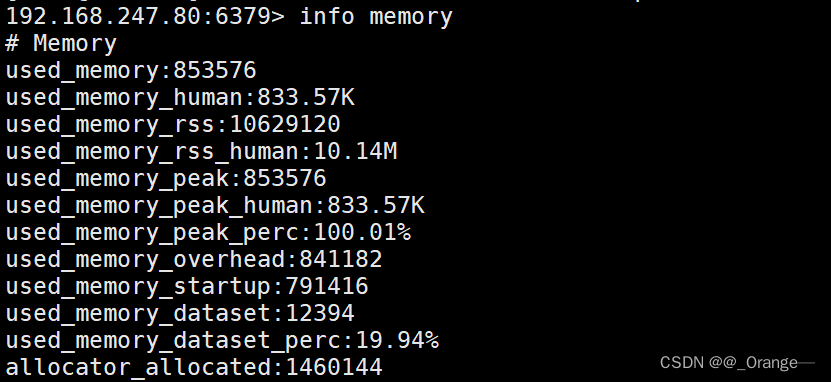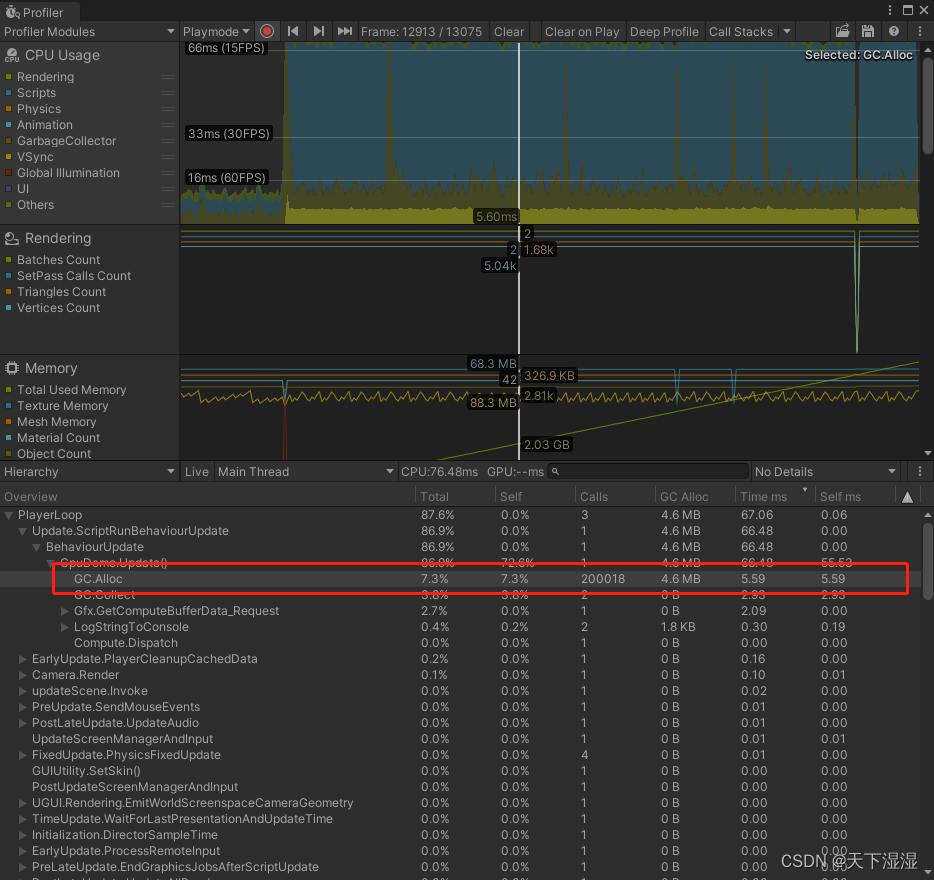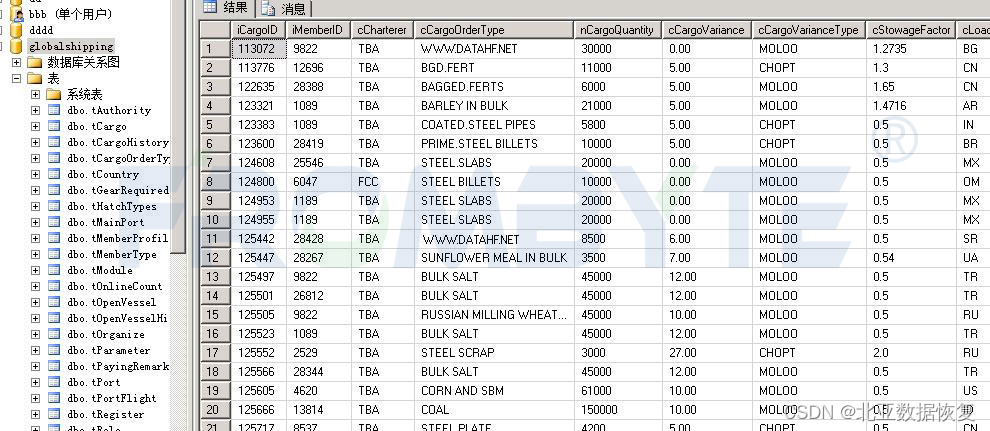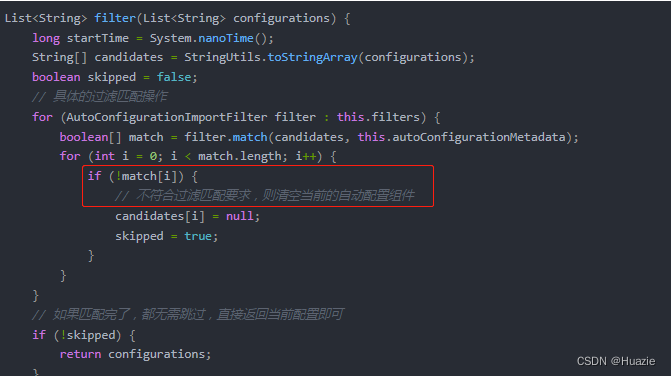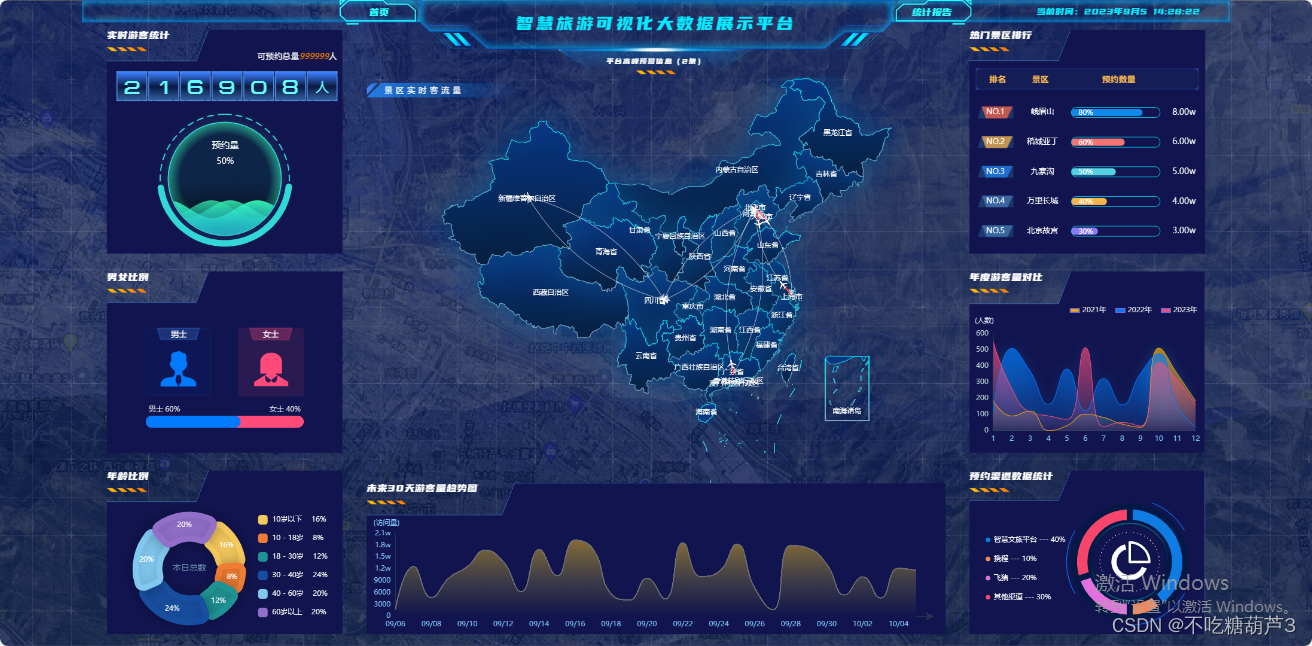一. 样例介绍
HarmonyOS提供了常用的图片、图片帧动画播放器组件,开发者可以根据实际场景和开发需求,实现不同的界面交互效果,包括:点击阴影效果、点击切换状态、点击动画效果、点击切换动效。
相关概念
- image组件:图片组件,用于图片资源的展示。
- image-animator组件:帧动画播放器,用以播放一组图片,可以设置播放时间、次数等参数。
- 通用事件:事件绑定在组件上,当组件达到事件触发条件时,会执行JS中对应的事件回调函数,实现页面UI视图和页面JS逻辑层的交互。
完整示例
gitee源码地址
二.环境搭建
我们首先需要完成HarmonyOS开发环境搭建,可参照如下步骤进行。
软件要求
- DevEco Studio版本:DevEco Studio 3.1 Release及以上版本。
- HarmonyOS SDK版本:API version 9及以上版本。
硬件要求
环境搭建
- 安装DevEco Studio,详情请参考下载和安装软件。
- 设置DevEco Studio开发环境,DevEco Studio开发环境需要依赖于网络环境,需要连接上网络才能确保工具的正常使用,可以根据如下两种情况来配置开发环境:如果可以直接访问Internet,只需进行下载HarmonyOS SDK操作。
- 如果网络不能直接访问Internet,需要通过代理服务器才可以访问,请参考配置开发环境。
- 开发者可以参考以下链接,完成设备调试的相关配置:
- 使用真机进行调试
- 使用模拟器进行调试
三.代码结构解读
本篇Codelab只对核心代码进行讲解,对于完整代码,我们会在源码下载或gitee中提供。
├──entry/src/main/js // 代码区
│ └──MainAbility
│ ├──common
│ │ ├──constants
│ │ │ └──commonConstants.js // 帧动画数据常量
│ │ └──images
│ ├──i18n // 中英文
│ │ ├──en-US.json
│ │ └──zh-CN.json
│ └──pages
│ └──index
│ ├──index.css // 首页样式文件
│ ├──index.hml // 首页布局文件
│ └──index.js // 首页脚本文件
└──entry/src/main/resources // 应用资源目录
四.界面布局
本示例使用卡片布局,将四种实现以四张卡片的形式呈现在主界面。每张卡片都使用图文结合的方式直观地向开发者展示所实现效果。
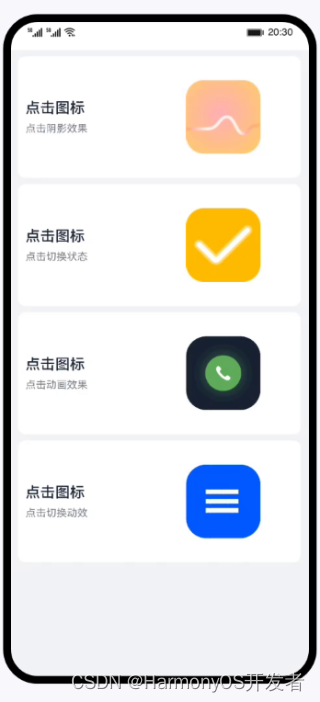
每张卡片对应一个div容器组件,以水平形式分为左侧文本和右侧图片两部分。左侧文本同样是一个div容器组件,以垂直形式分为操作文本与效果描述文本。右侧图片则根据需要使用image组件或image-animator组件。当前示例中,前两张卡片右侧使用的是image组件,剩余两张卡片使用的是image-animator组件。
<!-- index.hml -->
<div class="container">
<!-- image组件的点击效果 -->
<div class="card-container" for="item in imageCards">
<div class="text-container">
<text class="text-operation">{{ contentTitle }}</text>
<text class="text-description">{{ item.description }}</text>
</div>
<image class="{{ item.classType }}" src="{{ item.src }}" onclick="changeHookState({{ item.eventType }})"
ontouchstart="changeShadow({{ item.eventType }}, true)"
ontouchend="changeShadow({{ item.eventType }}, false)"/>
</div>
<!-- image-animator组件的点击效果 -->
<div class="card-container" for="item in animationCards">
<div class="text-container">
<text class="text-operation">{{ contentTitle }}</text>
<text class="text-description">{{ item.description }}</text>
</div>
<image-animator id="{{ item.id }}" class="animator" images="{{ item.frames }}" iteration="1"
duration="{{ item.durationTime }}" onclick="handleStartFrame({{ item.type }})"/>
</div>
</div>
五.事件交互
为image组件添加touchstart和touchend事件,实现点击图片改变边框阴影的效果,点击触碰结束时,恢复初始效果。
// index.js
// 点击阴影效果
changeShadow(eventType, shadowFlag) {
if (eventType === 'click') {
return;
}
if (shadowFlag) {
this.imageCards[0].classType = 'main-img-touch';
} else {
this.imageCards[0].classType = 'img-normal';
}
}
为image组件添加click事件,实现点击切换状态并变换显示图片的效果。
// index.js
// 点击切换状态
changeHookState(eventType) {
if (eventType === 'touch') {
return;
}
if (this.hook) {
this.imageCards[1].src = '/common/images/ic_fork.png';
this.hook = false;
} else {
this.imageCards[1].src = '/common/images/ic_hook.png';
this.hook = true;
}
}
为image-animator组件添加click事件,实现点击播放帧动画效果。
// index.js
// 点击动画效果方法
handleStartFrame(type) {
if (type === 'dial') {
this.animationCards[0].durationTime = CommonConstants.DURATION_TIME;
this.$element('dialAnimation').start();
} else {
if (this.animationCards[1].flag) {
this.animationCards[1].frames = this.collapse;
this.animationCards[1].durationTime = this.durationTimeArray[0];
this.$element('toggleAnimation').start();
this.animationCards[1].flag = false;
this.$element('toggleAnimation').stop();
} else {
this.animationCards[1].frames = this.arrow;
this.animationCards[1].durationTime = this.durationTimeArray[1];
this.$element('toggleAnimation').start();
this.animationCards[1].flag = true;
this.$element('toggleAnimation').stop();
}
}
}